In the ever-evolving landscape of streaming entertainment, IPTV (Internet Protocol Television) has emerged as a popular choice for cord-cutters seeking a diverse range of live TV channels, on-demand content, and a more flexible viewing experience.
Among the myriad of IPTV players available, IPTV Smarters has gained significant traction, especially among Amazon Firestick users. However, like any technology, IPTV Smarters can sometimes encounter issues that disrupt your viewing pleasure.
In this comprehensive guide, we’ll delve into the common problems faced by users when IPTV Smarters not working on their Firestick, explore the root causes, and provide step-by-step solutions to get you back to seamless streaming.
What is IPTV Smarters?
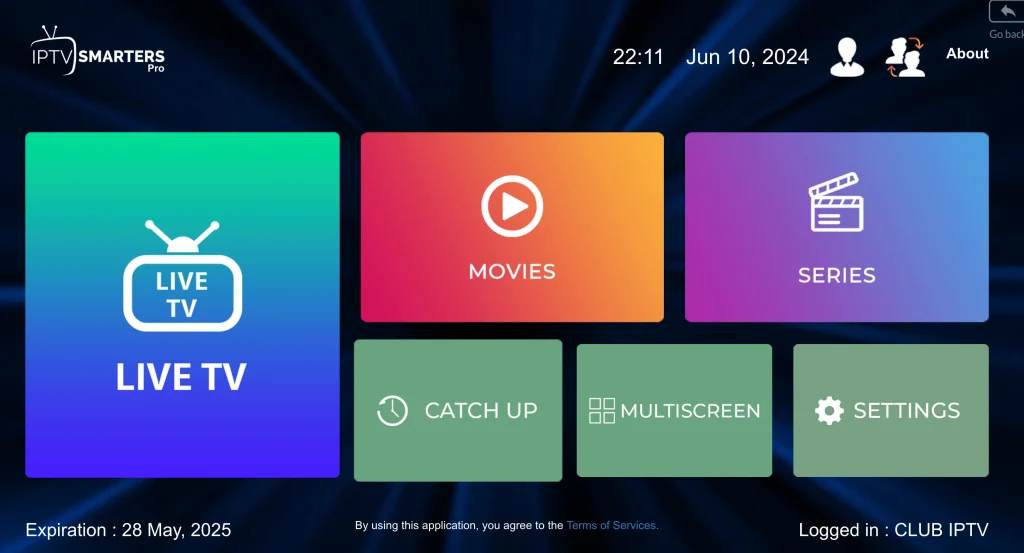
IPTV Smarters is a powerful and user-friendly IPTV player designed to provide a seamless streaming experience across various platforms, including Android devices, iOS, and notably, Amazon Firestick.
Developed with a focus on simplicity and functionality, IPTV Smarters has become a go-to choice for IPTV enthusiasts worldwide. The app is designed to work with various IPTV service providers, allowing users to access thousands of live TV channels, movies, and TV shows from around the globe.
Its clean and intuitive interface makes navigating through the vast content library a breeze, even for those new to the world of IPTV.
Key features of IPTV Smarters include:
- Multi-platform support (Android, iOS, Windows, macOS, Firestick)
- User-friendly interface with customizable themes
- Support for multiple playlists and providers
- EPG (Electronic Program Guide) integration
- Parental controls and content filtering
- Multi-language support
- Regular updates and improvements
With its extensive feature set and ease of use, it’s no wonder that IPTV Smarters has become a preferred choice for Firestick users.
However, even the most reliable applications can face issues, and IPTV Smarters is no exception.
Common Issues with IPTV Smarters Not Work on Firestick
When IPTV Smarters isn’t working correctly on your Firestick, it can disrupt your entertainment plans and lead to frustration.
As an IPTV Smarters expert who has extensively used the app, I’m familiar with the common issues users face. Let’s explore them in detail:
1. App Not Loading or Crashing:
One of the most frustrating problems is when the IPTV Smarters app refuses to launch or crashes shortly after opening. This issue can occur due to various reasons, such as outdated app versions, corrupted app data, or conflicts with other installed apps.
As someone who has troubleshot this problem numerous times, I can assure you that there are effective solutions to get the app running smoothly again.
2. Buffering and Stream Interruptions:
Nothing ruins the viewing experience more than constant buffering or stream interruptions. These issues can stem from slow or unstable internet connections, overloaded IPTV servers, or incorrect stream settings within the app.
Having faced these problems myself, I know how annoying they can be, but thankfully, there are ways to optimize your setup for seamless streaming.
3. Channels Not Loading or Unavailable:
It’s incredibly frustrating when certain channels or entire channel groups fail to load or appear as unavailable.
As an IPTV Smarters expert, I’ve encountered this issue before, and it’s often due to outdated playlists, server issues on the provider’s end, or incorrect playlist configuration. Don’t worry; there are solutions to get your channels up and running again.
4. Audio/Video Sync Issues:
Mismatched audio and video can make watching content unbearable. This problem frequently arises from network latency, encoding issues, or incompatible codecs.
As someone who has used IPTV Smarters extensively, I understand how frustrating this issue can be, but I also know the steps to resolve it and restore proper audio/video synchronization.
5. EPG Not Updating or Displaying:
The Electronic Program Guide (EPG) is a crucial feature for navigating live TV. When it fails to update or display correctly, users can miss out on their favorite shows or struggle to find content.
Having experienced this issue myself, I can confidently say that there are effective ways to troubleshoot and fix EPG problems within the IPTV Smarters app.
Now that we’ve identified the common issues faced by IPTV Smarters users, it’s time to dive into the solutions. As an expert on the app, I’ll guide you through each step to get your IPTV experience running smoothly again.
How to Fix IPTV Smarters Not Working on Firestick
Alright, let’s roll up our sleeves and get your IPTV Smarters back on track.
I’ve seen these issues countless times, and trust me, we’ll have you binge-watching in no time.
1. The Internet Connection Checkup
First things first, let’s make sure your internet isn’t the party pooper.
- Grab your phone or laptop and run a speed test. For smooth HD streaming, you want at least 10 Mbps. Less than that? We’ve found our first culprit.
- If speeds are low, let’s play detective. Is your Firestick miles away from the router? Those walls and appliances can really weaken the signal. Try moving it closer.
- Better yet, I always recommend an Ethernet adapter for your Firestick. It’s like giving your internet a dedicated lane on the highway – no more Wi-Fi traffic jams.
Quick tip: Restart your router. It’s cliché advice, but it works! It’s like a power nap for your network.
2. IPTV Smarters: Time for an Update?
Using an outdated app is like trying to fit a square peg in a round hole – it just doesn’t work right.
- Pop over to the Amazon Appstore, then tap “My Apps & Games.”
- Scroll to find IPTV Smarters. See an “Update” button? Smash it!
- No update there? If you sideloaded the app (don’t worry, I won’t tell), visit the official IPTV Smarters website for the latest version. Avoid random download sites; they’re like the dark alleys of the internet.
- After updating, don’t just minimize – fully close the app and relaunch. It’s like rebooting your phone; it just works better.
3. Clear the Digital Clutter
Now, let’s declutter your app. It’s like cleaning your room – you’ll find things work better in a tidy space.
- Head to Settings > Applications > Manage Installed Applications.
- Find and tap on IPTV Smarters.
- See “Clear data” and “Clear cache”? Tap them both. Don’t worry, it’s safe!
- This is like a mini factory reset for the app. It’ll forget your playlists and settings, so have your provider’s info handy.
- Why do this? Over time, apps collect digital dust – corrupted files, old configs. Clearing this out often fixes weird glitches.
After clearing, reopen the app. It’ll feel like the first time you installed it.
Reinput your playlist, and you might just find your problems have vanished.
4. The Fresh Start: Reinstall
If the app’s still misbehaving, sometimes you’ve got to take more drastic measures.
- Back in Manage Installed Applications, find IPTV Smarters.
- Click “Uninstall.” I know, it feels harsh, but trust the process.
- Now, restart your Firestick. Unplug it, count to 10 (it helps, I promise), and plug it back in.
- Once it’s back up, go to the Amazon Appstore and reinstall IPTV Smarters.
- This is like getting a new car instead of fixing the old one. You get a fresh app, free from whatever gremlins were causing issues.
Set up your playlists again. If the problem was a corrupted install, you’ll be streaming smoothly now.
5. Playlist and EPG: The Lifeblood
Outdated playlists are like using last year’s TV guide – useless.
- Contact your IPTV provider. Ask them, “Hey, are my playlist and EPG URLs still good?”
- They might say, “Oops, we changed those last week!” It happens.
- In IPTV Smarters, go to Settings > Playlist > Edit.
- Update both the playlist and EPG URLs. This is crucial. The wrong EPG is why you thought “Game of Thrones” was on when it was actually infomercials.
While you’re chatting with them, ask if they’ve had any server hiccups.
Sometimes it’s on their end, and knowing that saves you a lot of troubleshooting.
6. Tweak Those Stream Settings
Alright, settings time. It’s like fine-tuning a guitar; get it right, and the music (or in this case, the stream) is sweet.
- In IPTV Smarters, tap Settings > Player Settings.
- See “Buffer Size”? If your internet’s a bit wobbly, bump this up. It’s like pausing a video to let it load, but the app does it automatically.
- “Hardware Acceleration” can be tricky. It’s great for performance, but it can cause glitches on some Firesticks. Try toggling it and see what works better.
- If you’re getting audio/video sync issues (aka the “bad dubbing” effect), play with these settings. Sometimes, a simple tweak makes everything gel.
Remember, no two setups are alike. What works for your buddy might not work for you.
It’s all about finding your Firestick’s sweet spot.
7. The VPN Sidestep
Sometimes, ISPs play dirty and throttle IPTV traffic. A VPN is your secret weapon.
- Choose a reputable VPN. I like ExpressVPN, IPVanish or NordVPN – they’re like the Navy SEALs of VPNs.
- Install their app on your Firestick. It’s usually a straightforward process.
- Connect to a server near you. Choosing Timbuktu might sound exotic, but nearby servers are faster.
- Now try IPTV Smarters again. If your ISP was throttling you, it’ll be like night and day.
Bonus: VPNs can also unlock geo-restricted content. That British baking show you can’t get? Now you can, gov’nor!
8. The Nuclear Option: Factory Reset
If we’ve made it this far without success, it’s time for the big guns: a factory reset. It’s drastic, but sometimes necessary.
Go to Settings > My Fire TV > Reset to Factory Defaults.
Take a breath. This will wipe everything. All apps, settings, the works. It’s your Firestick’s “Ctrl+Alt+Del.”
Once you’ve steeled yourself, follow the on-screen steps.
After the reset, it’s like you just unboxed it. Set up Wi-Fi, your Amazon account, the whole nine yards.
Reinstall IPTV Smarters and set up your playlists.
This nuclear option clears out any deep-rooted issues that our previous steps couldn’t reach. It’s a pain, yes, but often a surefire fix.
And there you have it!
We’ve gone through every trick in the IPTV troubleshooting book.
Remember, persistence pays off. If one step doesn’t work, the next might. And hey, if you’re still stuck, don’t hesitate to reach out. We IPTV folks gotta stick together, right? Now go enjoy your shows, you’ve earned it!
IPTV Smarters Alternatives
If you’ve tried all the solutions in our guide on fixing IPTV Smarters issues on your Amazon Firestick and you’re still experiencing problems like buffering or crashes, it might be time to explore other options.
While IPTV Smarters is a popular choice, it’s not the only player in the game. In this article, we’ll dive into some excellent alternatives that work seamlessly on your Firestick.
These apps offer robust features and stability, ensuring you can enjoy your favorite channels without the headaches. Let’s explore these IPTV Smarters alternatives and get you back to uninterrupted streaming!
1. Perfect Player IPTV
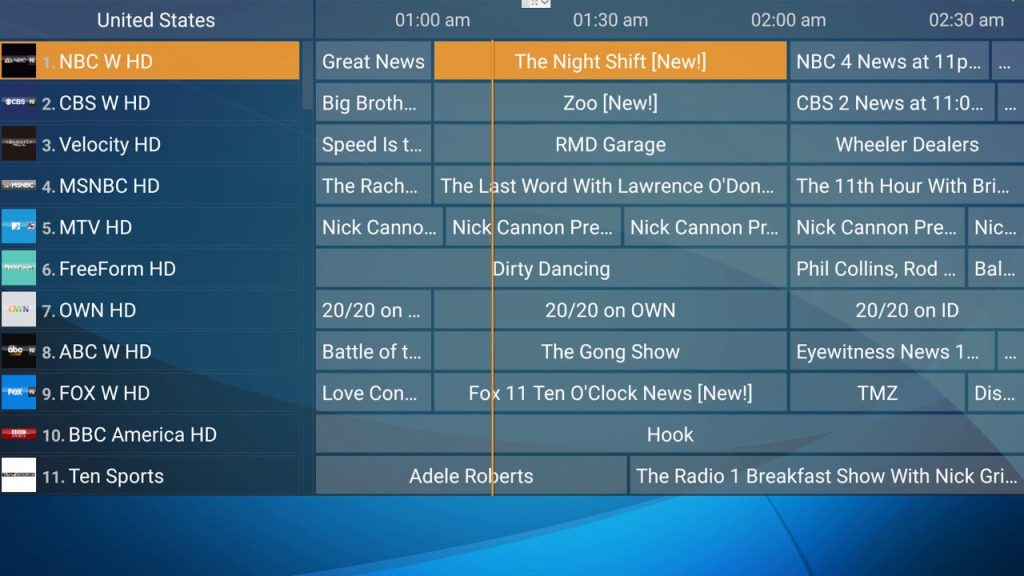
Perfect Player lives up to its name, offering a seamless IPTV experience on your Firestick. Its intuitive interface makes channel navigation a breeze, while support for M3U and XSPF playlists means it’s compatible with most IPTV providers.
The real star is its EPG handling – you’ll get detailed program info and never miss a show. Being lightweight, it runs smoothly even on older Firestick models.
Perfect Player also shines with features like custom playlists, favorites, and parental controls. Whether you’re a sports fanatic or a movie buff, Perfect Player ensures your content is just a click away.
2. GSE Smart IPTV
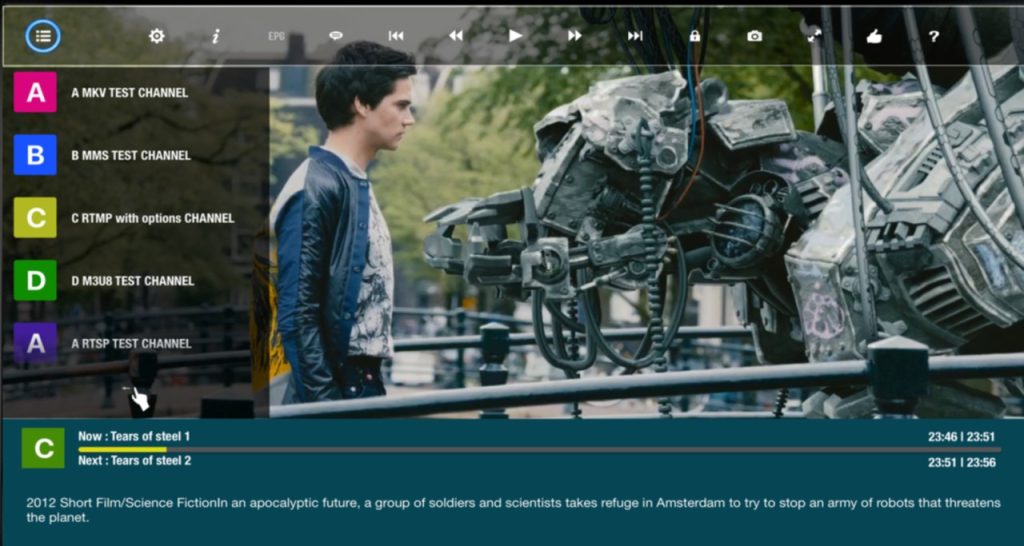
GSE Smart IPTV brings style and substance to your Firestick. Its sleek, modern interface is a refreshing change from clunky IPTV apps. Playlist management is a breeze – it supports M3U8, JSON, and more, so you’re covered no matter your provider.
The customizable remote is a game-changer, letting you tailor controls to your liking. But the real gem is multi-screen support. Watch up to four channels simultaneously, perfect for sports events or keeping an eye on breaking news while binge-watching your favorite series.
With additional perks like VOD support and EPG, GSE Smart IPTV is a well-rounded package.
3. TiviMate IPTV Player
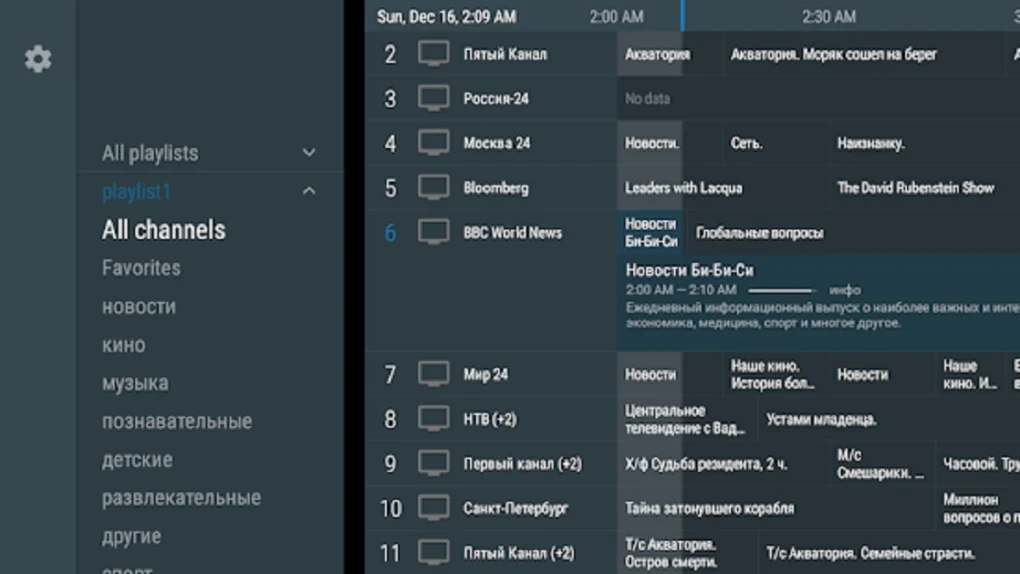
TiviMate is the IPTV player that feels like a premium cable box. Its interface is so intuitive, even IPTV newbies will feel at home. But don’t let the simplicity fool you – TiviMate is packed with advanced features.
Catchup TV lets you rewind live TV, while the recording function means you’ll never miss a moment. Its playlist management is top-tier, supporting multiple playlists and easy group/channel organization.
TiviMate also excels in performance, with smooth channel switching and minimal buffering. Regular updates ensure it plays nice with the latest Firestick software. For a cable-like experience without the contract, TiviMate is unbeatable.
4. IPTV Smarters Pro
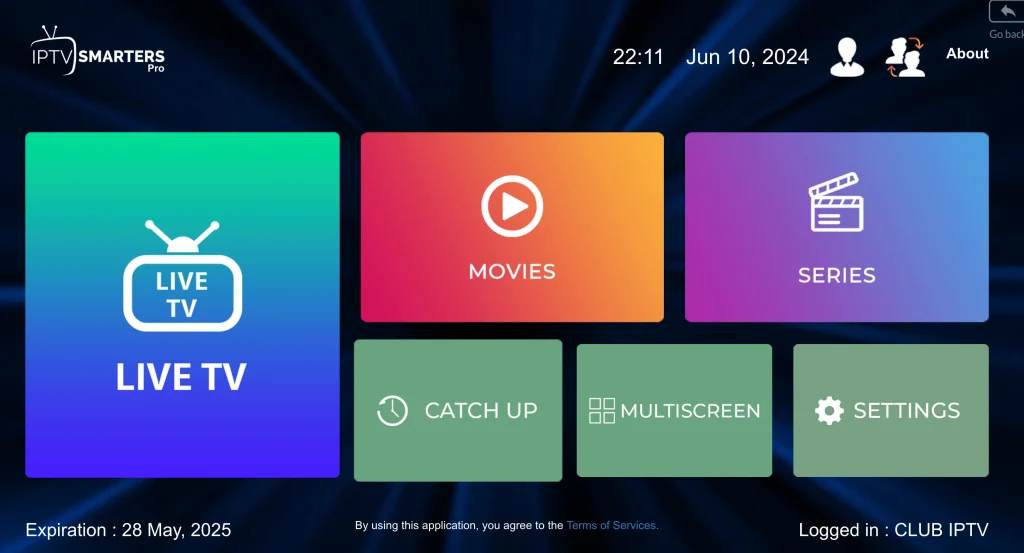
IPTV Smarters Pro is the sequel that outshines the original. If you loved IPTV Smarters but faced hiccups on your Firestick, this Pro version is your savior. It’s been fine-tuned for performance, tackling those pesky buffering issues head-on.
All your favorite features are here: multi-screen view for watching up to four channels, robust parental controls for family-friendly viewing, and an EPG that makes finding shows a cinch.
The Pro version also introduces some nifty extras like better codec support and a more responsive UI. It’s like getting your trusty old app back, but with a superhero upgrade.
5. STB Emulator
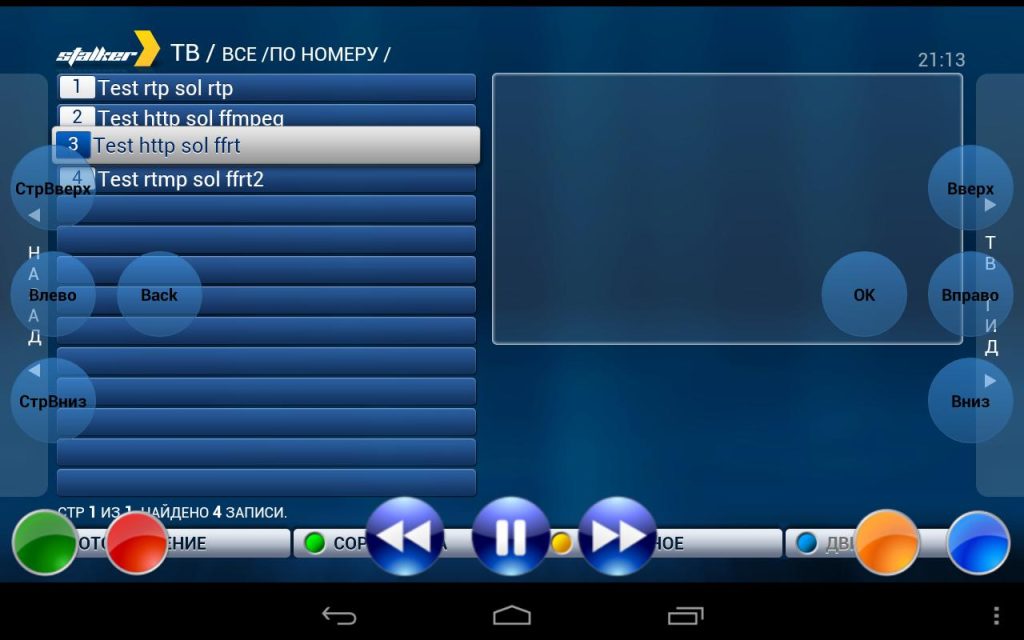
STB Emulator is a bit like having a secret IPTV superpower on your Firestick. It doesn’t just play IPTV; it transforms your Firestick into a virtual set-top box.
This is huge if your provider offers a custom portal with a unique interface. STB Emulator supports major middleware like Stalker, Xtream-codes, and more.
It’s incredibly efficient, using minimal resources, which means smoother playback and less buffering – crucial for live events. It also offers features like multi-room support and the ability to customize button actions.
For IPTV power users or those with provider-specific portals, STB Emulator is a must-try.
6. Kodi with IPTV Simple Client
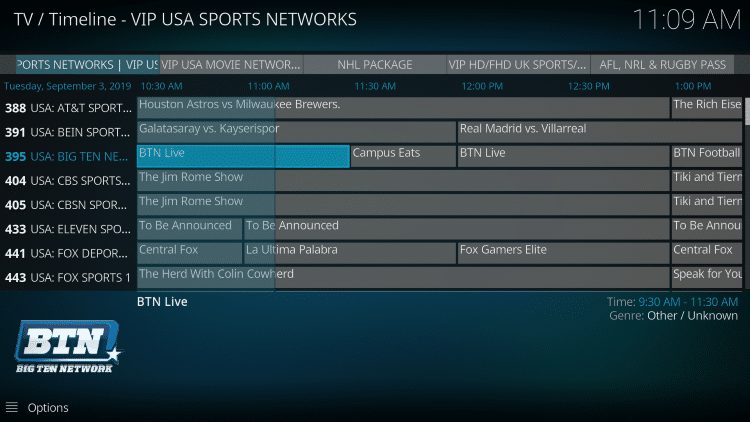
Imagine an IPTV player that’s also an entire media universe – that’s Kodi with the IPTV Simple Client add-on. Kodi itself is a powerhouse, handling everything from local media to streaming services.
Add IPTV Simple Client, and it becomes an IPTV juggernaut. This combo supports virtually all playlist formats and offers extensive EPG customization. But the real magic is Kodi’s vast add-on library.
Enhance your IPTV with extras like subtitle support, advanced video settings, or even integration with other services. It’s like having a media Swiss Army knife. For those who want their IPTV player to do more, this Kodi setup is unmatched.
7. OTT Navigator IPTV
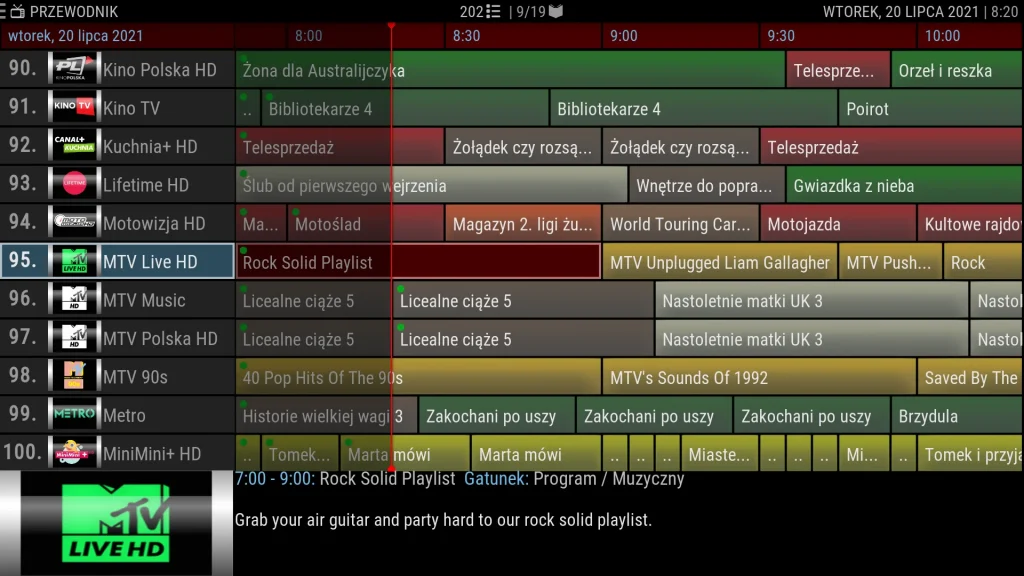
OTT Navigator IPTV is the Swiss Army knife of IPTV apps, especially tailored for your Firestick. It’s feature-rich without being overwhelming.
The multi-EPG views are a standout – see what’s on across multiple channels in different layouts. Its interface is a chameleon, customizable to your heart’s content. But OTT Navigator’s real genius lies in its adaptive bitrate streaming.
It constantly adjusts video quality based on your internet speed, ensuring smooth playback even when your Wi-Fi is acting up. Add in voice control support, and channel surfing becomes effortlessly futuristic.
For a cutting-edge, reliable IPTV experience on Firestick, OTT Navigator is hard to beat.
Remember, IPTV quality heavily depends on your internet connection and provider. If you’re still facing issues after trying these alternatives, it might be worth checking your network settings or contacting your IPTV provider.
Bonus Tip: If IPTV Smarters Not Isn’t Cutting It
Sometimes, the problem isn’t the app – it’s the IPTV service itself. If you’ve tried all the apps above and you’re still facing issues like constant buffering, poor stream quality, or channels not loading, it might be time to consider switching providers. That’s when we stumbled upon a game-changer in the IPTV world which is Club IPTV.
This provider stands out with an almost unbelievable 99.99% server uptime. In the realm of IPTV where outages can be common, this level of reliability is like finding a unicorn. No more missing the winning goal or the climax of your favorite show because of server hiccups.
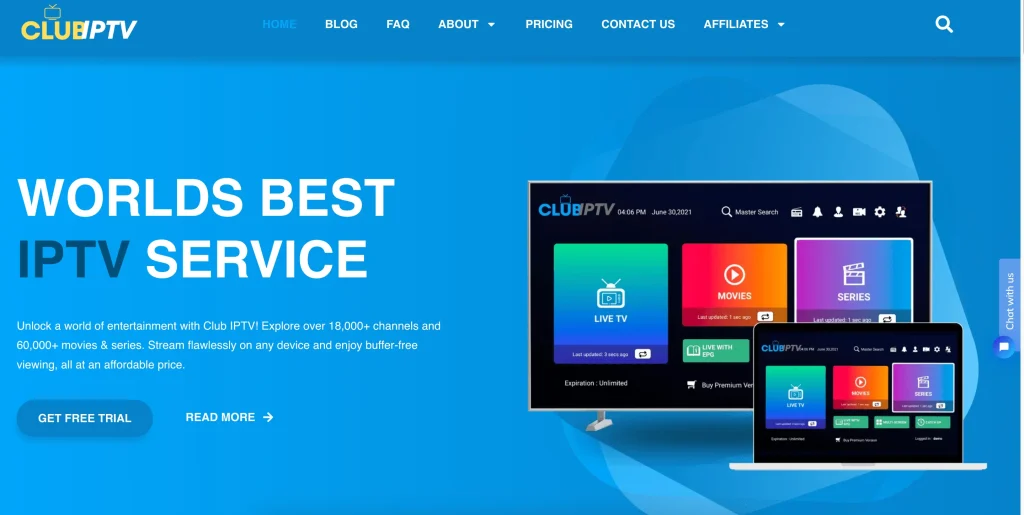
But reliability alone isn’t enough, right? That’s where this service truly shines. Imagine having access to over 16,000 international channels at your fingertips. We’re not just talking about the usual suspects; this includes channels from almost every corner of the globe. Whether you’re an expat missing home, a language learner, or just a curious global citizen, you’ll find something that speaks to you.
For the cinephiles and series bingers, get ready for a treat. This provider offers a staggering library of more than 60,000 Video on Demand (VOD) titles. From the latest blockbusters to those hard-to-find indie gems, your watchlist will never run dry.
Now, let’s talk sports. This isn’t just about having ESPN or Sky Sports. We’re talking full coverage of Pay-Per-View (PPV) events. Boxing fans, UFC enthusiasts, you name it – no more hunting for unreliable streams. They even have dedicated sections for NFL and NHL. Hockey night or Super Bowl Sunday, you’re covered.
The cherry on top? This IPTV service is a chameleon when it comes to devices. All those apps we discussed earlier? They all play nice with this provider. Firestick, Android box, iPhone, smart TV, even that old tablet you forgot about – they all work. It’s like this service was built with the mantra “no device left behind.”
And if you ever find yourself scratching your head over something, their customer support team is available round the clock. It’s reassuring to know that help is just a message away, any time, any day.
Now, I know what you’re thinking: “This sounds too good to be true. What’s the catch?” Well, when it comes to payment, they keep it simple and secure. You can use PayPal or your credit card, so no need to deal with sketchy payment methods.
Frequently Asked Questions (FAQs):
Q: Can I use IPTV Smarters on other devices besides Firestick?
A: Yes, IPTV Smarters is available for various platforms, including Android smartphones and tablets, iOS devices, Windows PCs, and macOS computers. This cross-platform availability allows you to enjoy your IPTV content on multiple devices.
Q: How do I get an IPTV subscription for IPTV Smarters?
A: You can obtain an IPTV subscription from various providers online. Look for reputable providers that offer a good selection of channels, stable streams, and customer support. Many providers offer trial periods, allowing you to test their service before committing to a subscription.
Q: Is it safe to use IPTV Smarters?
A: IPTV Smarters itself is a safe and legitimate application. However, the safety and legality of your IPTV experience depend on the IPTV service provider you choose. Ensure you’re using a legitimate and licensed service to avoid any potential legal issues or security risks.
Q: Can I use IPTV Smarters with multiple IPTV service providers?
A: Yes, one of the strengths of IPTV Smarters is its ability to support multiple playlists. This means you can add playlists from different IPTV service providers and switch between them within the app, offering you more variety and flexibility in your content choices.
Q: Does IPTV Smarters support subtitles and multiple audio tracks?
A: Yes, IPTV Smarters supports subtitles and multiple audio tracks, provided that these features are available in the IPTV stream. This is particularly useful for foreign language content or for viewers who are hard of hearing.
Q: Can I customize the appearance of IPTV Smarters?
A: Yes, IPTV Smarters offers customization options like different themes and color schemes. This allows you to tailor the app’s appearance to your preferences, making your viewing experience more personalized and enjoyable.
Conclusion:
As someone who has spent years navigating the intricate world of IPTV, I can confidently say that we’ve explored every avenue to resolve IPTV Smarters issues on your Firestick.
From the foundational step of ensuring a robust internet connection to the more technical aspects of tweaking stream settings and clearing app data, we’ve left no stone unturned.
Even the drastic measure of a factory reset was on the table – a step I only recommend when all else fails.
Yet, despite our best efforts, sometimes the root cause lies beyond the app or device.
It’s in these moments that I’ve learned a critical lesson: the choice of your IPTV provider can make or break your streaming experience. After years of troubleshooting and comparing services, I’ve found that providers like ClubIPTV stand out.
They offer not just an extensive channel lineup and VOD library, but more importantly, the kind of server stability and customer support that can render many of these troubleshooting steps unnecessary.
In essence, while mastering these fixes is valuable, partnering with a reliable IPTV service can be the most effective ‘solution’ of all. It’s an investment in your entertainment peace of mind.



![Top 5 Best Free NBA Streams Websites To Stream Basketball [2024]](https://reviewpulse.org/wp-content/uploads/2024/06/BEST-NBA-Streams-150x150.webp)